How to Set up a Funding Account for QuickBooks bills on Veem
New funding accounts will be created when you connect your Veem account to QuickBooks. The funding account selected in the setting will sync the bill payments for all your bills.
To set up the funding account, please follow the steps below:
Step 1: Log in to Veem
Step 2: Click the "Settings" tab in the lefthand sidebar.
Step 3: Go to the "Integrations" tab.
Step 4: Click the "Edit" button on the QuickBooks Card.
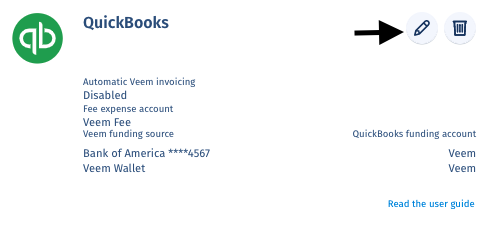
Step 5: Under "Manage accounts," click the drop-down arrow
Step 6: Select the QuickBooks funding account in which you would like your transactions recorded.
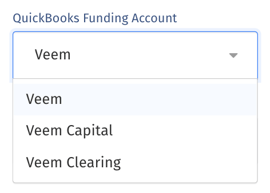
Step 7: Click "Save"
Note: You can change this at any time if you choose.
Click here to learn how to connect your QuickBooks account to Veem.
Still need help? You can chat or call our Customer Success team here.