How to Edit Scheduled/Recurring Payment Details
To edit/update the details associated with a scheduled/recurring payment, please follow the steps below:
Step 1: Please log in to your Veem account and then go to settings.
Step 2: Navigate to Transactions and click on the Payment Tab.
Step 3: Locate the payment you'd like to change/update the payment details.
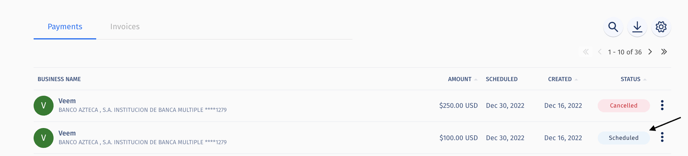
Step 4: Click the pencil icon to edit the details on the right side.
![]()
Step 5: The payment details will be displayed on the next page, where you can review and edit them.
-1.png?width=595&height=369&name=mceclip2%20(1)-1.png)
Step 6: Click the second back option to edit/update the payment amount and the scheduled payment date.
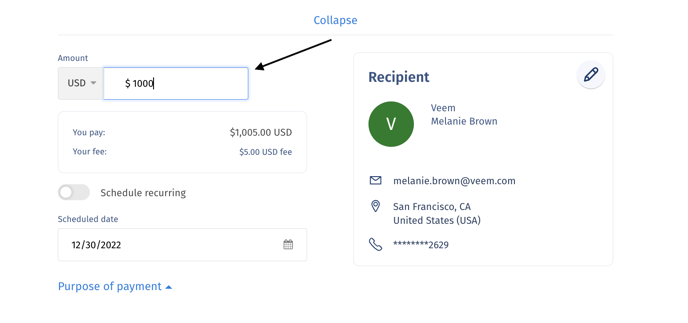
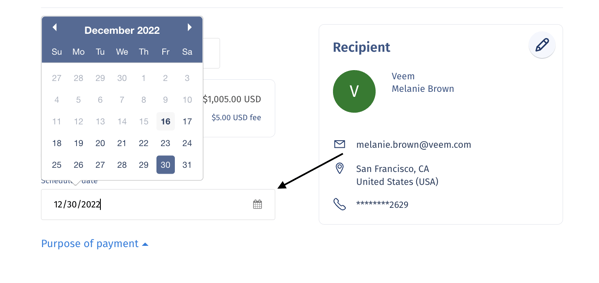
Step 7: Once the details are added/changed, follow the same steps required to submit a payment on Veem (i.e., click Additional Information > Review > Schedule Payment) to finalize the changes.
That's it! Need more help? You can chat or call our Customer Success team here.