How to Send a Pay Direct Payment
Veem has created a new payment process in which Payees don't need to sign up for a Veem account to receive their funds. Pay Direct allows funds to be automatically deposited into a first-time Payee's bank account.
Payees are not required to sign up for a Veem account to accept the payment.
Note: If the recipient (vendor, supplier, receiver, etc.) of the transaction is already on the Veem network or has signed up for a Veem account, they don't qualify to receive pay direct payments.
Veem currently offers two ways of paying directly. To begin, see the video and the options below:
Option 1: Pay Direct by adding your Contact (ALL INFO MUST BE PROVIDED)
Step 1: Log into your Veem account and go to the My Contacts tab on your dashboard. On the right side of the page, click "+" to add a new contact.
-May-12-2023-06-40-40-8640-PM.png?width=110&height=187&name=mceclip0%20(1)-May-12-2023-06-40-40-8640-PM.png)
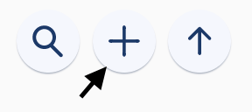
Step 2: Add the contacts' email and country, and uncheck "Send an email inviting this contact to join Veem." See the image below:
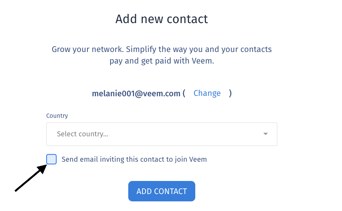
Step 3: Next, you'll be sure to add all the details for this contact.
*ALL DETAILS in these sections are required to be paid directly.
These sections include:
- Contact Details (Email, Country, First name, Last name, Phone number, purpose of payments, etc.)
- Contact Business Details (Business name, Tax ID, Industry, address, etc.)
- Contact Bank Details (Bank account number, Routing number, etc.)
Step 4: Click "Submit". Your contact is now added to Veem.
When you pay this contact, they won't need to do anything to receive their funds.
Option 2: Pay direct by Sending a Payment
Step 1: Click "Send Payment" on the left-hand side of your dashboard, type in the receiver's email, and click "Add New Contact".
Step 2: Add the recipient country and click "Add Contact."

Step 3: You'll then be able to choose your delivery method for the payment. To have your payment go directly to your recipient's account, Select "Enter Recipient's Banking Details."
Step 4: Next, you'll select the contact type (business or individual) and enter all details to "Send a bank transfer".
*ALL DETAILS in these sections are required to send a pay direct payment. (ALL INFO MUST BE PROVIDED)

Step 4: Click to add "Continue."
Step 5: Now you can create and send your Pay Direct payment.
If you're using QuickBooks and want to send Claimless Payments with Veem, see the help article on How to Pay Direct (formerly claimless) using QuickBooks Integration
Disclaimer: Pay Direct Payments are not guaranteed if a recipient is on any sanctions match list.
Still need help? You can chat or call our Customer Success team here.