How to Add a Contact
Veem allows you to create contacts (customers, vendors) on your account for easy access. This helps save you time and effort when sending or requesting payments in the future.
You can use the Mass contact upload feature if you have more than one contact.
To add a contact to your Veem account, watch the video or follow the steps below :
There are two ways to add a new contact to your Veem account:
- Adding the contact from the My Contacts section of the dashboard.
- Add the contact during the Send Payment flow. Please refer to this help article to learn how to send a payment.
Step 1: To the left-hand side of your dashboard, go to the My Contacts tab.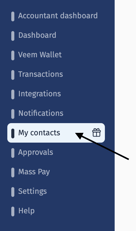
Step 2: Under My Contacts, click the "Contacts" tab. Then, click the "+" button on the right side of the page.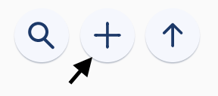
Step 3: Click "Add new contact."
-4.png?width=173&height=170&name=mceclip0%20(1)-4.png)
Step 4: Add the contact's email and country (required). You can invite them to join Veem or not and add a custom message if you would like.
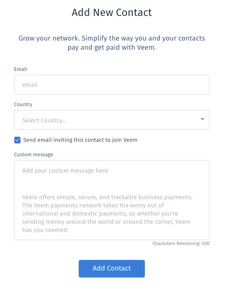
You can then add the contact, business, and banking details—however, this is entirely optional. The recipient can add their information when they receive a payment or invoice, accept the invite, or create their Veem account.
Note: For Claimless Payment contacts, all required information should be entered (Bank Information, Business and/or Individual Information). Click here to learn how to send a claimless payment.
Step 5: Click "Submit".
This contact has been added to your Veem network. You can view their contact information in the "My Contacts" tab for future payments or adjustments to your newly created contact.