How to Mass Upload Contacts
This feature allows you to mass upload contacts to your account via CSV.
Watch the video or follow the steps below to mass upload your contact list from a CSV file.
Step 1: Log in to Veem.
Step 2: Go to the My Contacts tab in your lefthand sidebar.
Step 3: To the right-hand side of the screen, you'll see an upload button.

*Note: If you do not see the upload arrow button, please reach out to clientservices@veem.com for help with mass contact upload.
Step 4: On the upload contacts window, download the CSV template file. The mass contact CSV template file can be found at the bottom of this article as well.
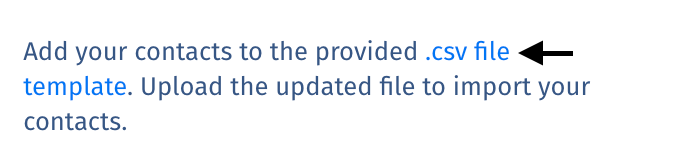
Step 5: Fill in all details for the contacts you would like to add to your network. The only required information is the person's EMAIL and COUNTRY.
*Note: The fields below in the mass contact CSV template file are country-specific. For a full breakdown of country-specific bank requirements, click here:
| Sort Code | Only required for UK |
| IFSC Code | Only required for India |
| Transit Code | Only required for Canada |
| BSB Code | Only required for Australia |
| Routing Number | Only required for US |
| Check Enabled | Only available for US payees |
Step 6: When you've added all contacts to the file, save it, and upload it to this screen.
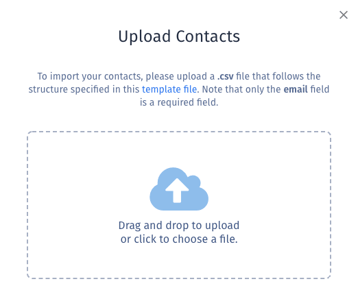
Step 7: When your upload is complete, you'll see this image.
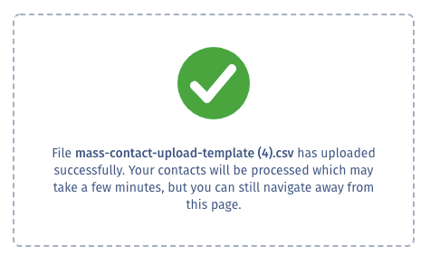
*Note: The upload may take more than a few minutes, the more contacts you're adding.
Your contacts are now added to your Veem account!
Still need help? You can chat or call our Customer Success team here.