How to Cancel a Payment
Only transactions in the "Submitted" status can be canceled on the payer's end, but that depends on the amount of processing Veem has completed. If the payment is a large amount, Veem may have already started processing some of the payments. To cancel a payment, please follow the steps below:
To check your payment status, please refer to the help article on how to check the status of my payments/invoices.
Step 1: Log in to your Veem account
Step 2: On the left side of the screen, please click on Transactions.
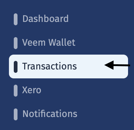
Step 3: On the transactions page, click on the Payments tab.

Step 4: Locate the transaction you want to cancel. Could you hover over the transaction to show the blue arrow to the right?
-2.png?width=624&height=59&name=mceclip1%20(1)-2.png)
Step 5: Hover over the blue arrow, click the 3 dots, and click "Cancel Transaction."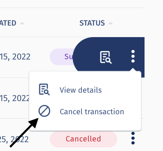
Note: If you can cancel the payment, you will see the "Cancel Transaction" option. If you do not see that, you will not be able to cancel the payment online. You will have to contact our Customer Success team for assistance. Note that it may be too late to stop the processing.
Step 6: Click "Cancel Payment" 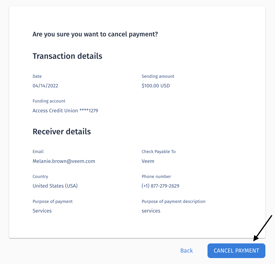
Step 7: On the next page, select the reason for cancellation and click "Confirm."
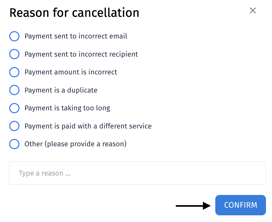
Step 8: You will return to your dashboard and receive a popup notification advising that the payment was canceled. The payment status will also change to "Cancelled" in your Transactions view.![]()
That's it! Still need help? You can chat or call our Customer Success team here.