How to Send QuickBooks Invoices
Use Veem to get paid for your professional services and request money from your business partners in the US and over 100 countries.
Follow the steps below to learn how to send QuickBooks invoices through Veem:
Step 1: Create your invoice in QuickBooks.
Step 2: Log in to your Veem account.
Step 3: Go to the "QuickBooks" tab in the lefthand sidebar.
Step 4: Click "Invoices"
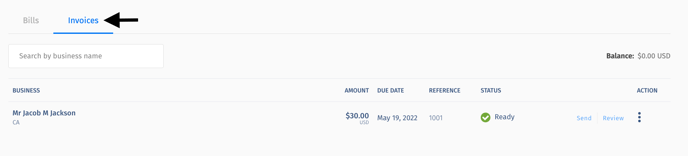
Step 5: In your list of QuickBooks invoices, find the one you would like to send out.
Step 6: Click "Send"
![]()
Step 7: Confirm the invoice submission.
![]()
Step 8: You're done! The invoice has been successfully sent. Once Veem completes the payment, the invoice is seen as completed in the Payee’s and Payer’s Veem and QuickBooks dashboards.
Still need help? You can chat with our Customer Success team here.