How to Add a User
Veem offers robust multi-user access features to support large multinational companies and sole proprietors alike.
With Veem, you can:
- Create individual logins for each employee
- Grant different permissions to different users
- Enable one person to "draft" a payment and a second to "approve" it
- Manage multiple Veem accounts with one login
Users with "Manage Users" permission will be able to add and manage users. To add a new user to your Veem account you can follow the steps or watch the video below:
Steps to follow:
Step 1: Log in to your Veem account
Step 2: On the left-hand side of the dashboard, click on the "Settings" tab.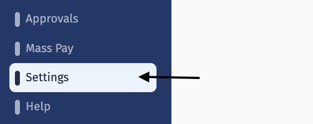
Step 3: Once in your settings, select the Users tab along the top navigation bar.
Step 4: Click to add New User.
To add a new user, you'll need to add:
- Email - Please make sure that the new email address is not currently associated with another Veem account.
- First Name
- Last Name
- Add user permissions
Veem Tip: Mix and match permissions to create unique user profiles for the user's specific needs.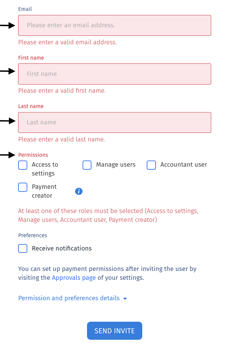
Click "Send Invite". Your user will receive an email where they can accept and activate their profile and access your account.
To learn how to set up an approval structure for users, click here.
Still, need help? You can chat or call our Customer Success team here.