How to Add a Logo
Adding a company logo helps other businesses in the network find you easier.
To add or change the logo on your Veem account, go to your account settings. In the Account tab, click the pencil icon on the Business Information section.
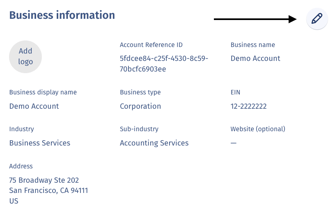
Click "Upload" next to where it says Add logo.
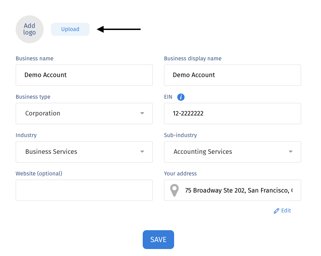
Upload your logo by clicking "Click or drop a file (jpg, jpeg, or png)." Please note that accepted file formats include .jpg, .jpeg, and .png. Next, you'll adjust the size.
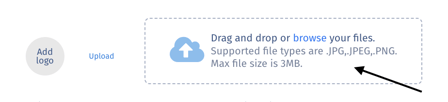
Click "Save" to save your logo on your account. You'll see the logo saved to your account above your business name.
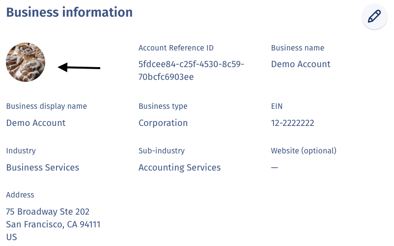
Still need help? You can chat or call our Customer Success team here.