How to Respond to a Payment Request Email
When a user sends you an invoice (payment request) through Veem to your email inbox, Veem makes it easy to quickly claim and pay the invoice.
To pay an invoice (payment request) on Veem via email notification, please watch the video or follow the steps below:
Step 1: You will receive an email notification with the subject line:
"Payment Request by [sender's name] due by [due date of invoice]"
Step 2: Please start by opening the invoice email. It will look like the screenshot below. If your receiver entered a personalized note while creating the invoice, you can view it in the "Custom Note" section.
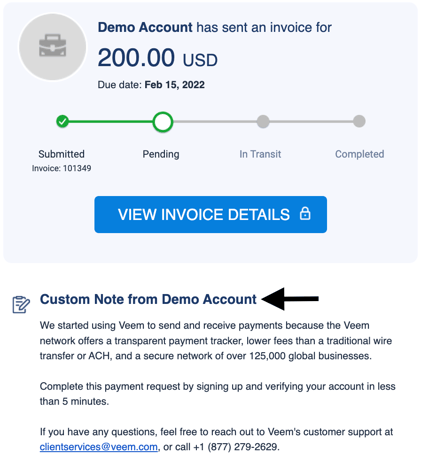
Step 3: Click "View Invoice Details" 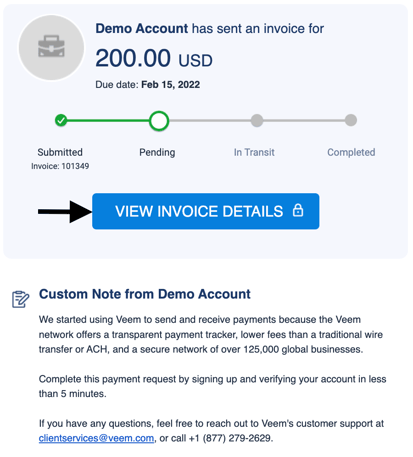
Step 4: You will be taken to a screen where you can see the request and invoice details and download a PDF of the invoice. To download the invoice, click the blue link under "Attachments."
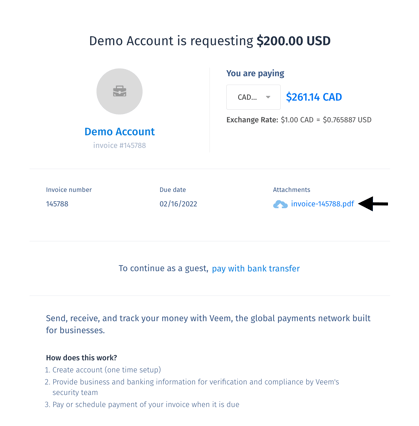
Step 5: If you still need to get a Veem account, you will see 2 options: Pay on Veem or Guest Pay.
* Note: If you already have a Veem account, please continue to Step 6.
- Option 1: If you want to pay through Veem, you can set up an account now. Click here for a complete overview of how to sign up with Veem.
- Option 2: If you would like to pay the invoice with Guest Pay via a bank transfer, please click here.
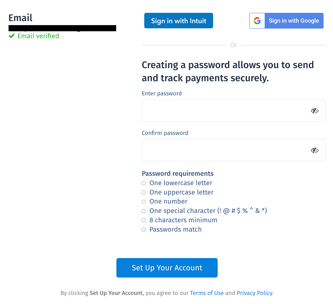
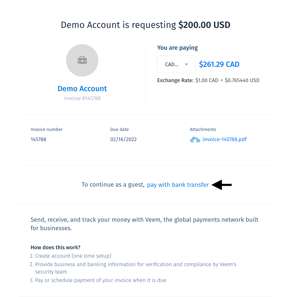
Step 6: Click "Next". 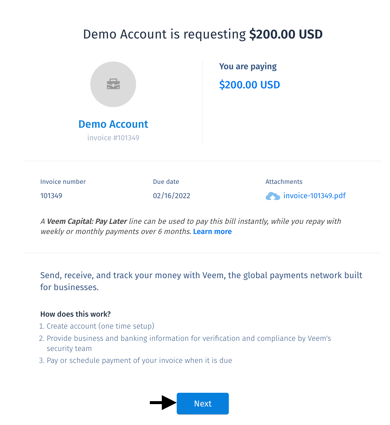
Step 7: You will now see the "Review and Send" screen, which includes additional invoice details. If everything looks correct, please scroll down to select your funding method.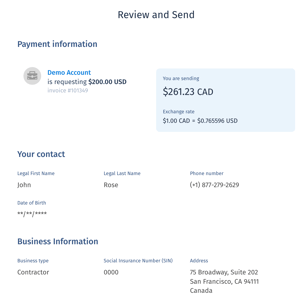
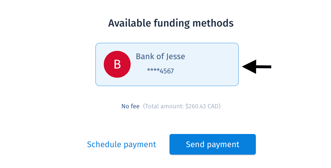
Step 8: If you would like to schedule your payment for a later date, please do so now by clicking the "Schedule payment" button. Otherwise, please click "Send payment."
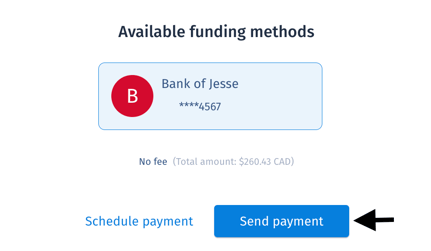
And that's it! You have successfully paid an invoice (payment request) via the email notification from Veem.
To learn how to pay an invoice directly from your Veem account, please click here.
Still need help? You can chat or call our Customer Success team here.