How to Change/Update a Vendors Contact Information
To update a vendor's contact information, go to the My Contacts tab on your dashboard. Click the contact you need to edit, click the pencil icon, and then click "edit contact".
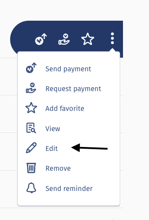
From here, you'll be able to edit the following details for this contact;
- Contact Details
- Contact Business Details
- Contact Bank Details
Click "submit" to save the new details.
Note: You can only update a vendor's contact information prior to them registering their Veem account. If they have already activated and completed the account sign-up, you will only be able to update the contact's nickname, default purpose of payment, default purpose of payment description, and notes.
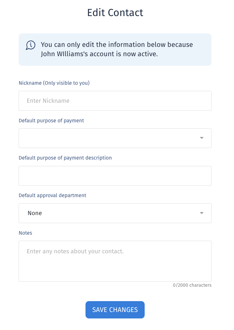
Still need help? You can chat or call our Customer Success team here.