How to Hide/Unhide QuickBooks Vendors
If you do not see a vendor in your list of active QuickBooks bills or would like not to see one that is currently displayed, follow the steps below to hide/unhide the contact:
Option 1 (Hide):
Step 1: Log in to your Veem account.
Step 2: Click on the "QuickBooks" tab in your lefthand sidebar
Step 3: In the list of bills, find the vendor you would like to hide.
Step 4: Click on the 3 dots to the right of the bill
Step 5: Click "Hide Vendor"
Step 6: Done!
Option 2 (Hide or Unhide):
Step 1: Log in to Veem
Step 2: Click on your "Settings" tab in the lefthand sidebar
Step 3: Go to the "Integrations" tab
Step 4: On the QuickBooks card, click "Edit"
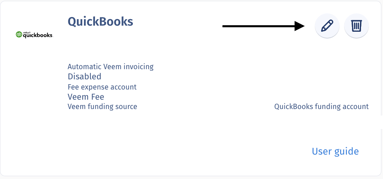
Step 5: Click on the "Edit Vendors" dropdown menu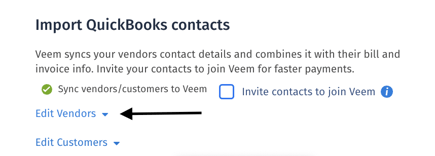
Step 6: Use the search field to find the vendor's business name or find it in the list below.
Step 7: To hide the vendor, uncheck the checkbox next to their name. To unhide the vendor, check the checkbox.
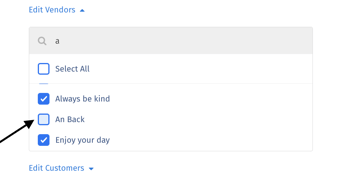
Step 8: Click "Save"
You are all done! This vendor will now appear in your QuickBooks bills list on Veem, or it will be hidden.
Still need help? You can chat or call our Customer Success team here.