How to Add a Credit Card
Veem payments are now made easier! Clients located in the countries currently supported by Veem are now able to send payments internationally using their credit cards. To learn more about this feature, please click here.
Watch this video to learn how to add the credit card, or follow the steps below:
To link the credit card to the Veem account, simply follow the steps below:
Step 1: Please Log in to your Veem account.
Step 2: Once logged in, please navigate to Settings, then the Send Payment tab.
Step 3: Under the send payment tab, on the ways to pay section, please click on "Add."
-1.png?width=688&height=81&name=mceclip0%20(5)-1.png)
Step 4: Choose a Credit Card from the list of options:
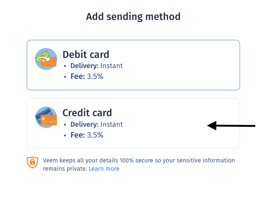
Step 5: Then, manually enter the card details and click 'Add Card" to save your card details.
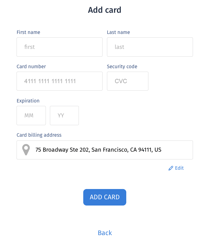
*NOTE: The address entered must match the billing address linked with the card
Sending payments from a credit card are subject to a 3.5% fee in the total payment amount.
Veem collects payments in USD from the card. There is a $50,000 USD limit per payment. For any payments over $50,000 USD, please contact Veem's client services at clientservices@veem.com.
For more information on credit card payments, please click here.
Still need help? You can chat or call our Customer Support team here.