How to Send a Drafted Payment
To finish submitting a drafted payment, watch the video below or follow the steps:
Step 1: Sign in to the Veem account.
Step 2: Click on Transactions from the main menu on the left of the screen.
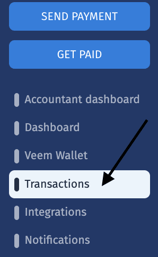
You'll see this screen:

Step 3: Select the "Drafted" Payment from the list of payments.
Step 4: Click the Edit icon (a small pencil icon) at the top right of the payment card.
.png?width=214&height=147&name=mceclip0%20(6).png)
Step 5: Review the information and click Submit Payment
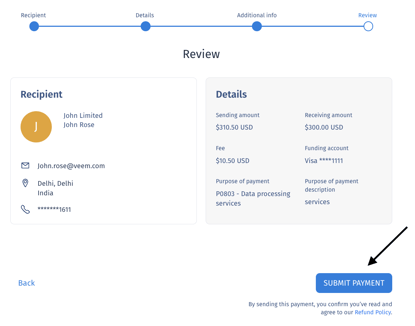
Still need help? You can chat or call our Customer Success team here.