How to set the USD Abroad fee payment Preference
Veem now offers more flexibility on how to manage the USD abroad fee.
This option will allow payers to cover fees for all payees except the ones that have Veem Wallet enabled. Follow the steps below to set it up:
Step 1: Log in to Veem.
Step 2: Click on Settings on the sidebar menu.
Step 3: Click on Send Payment Tab.
Step 4: Check "I will pay the cross-border USD Payment fee" under Payment Preferences
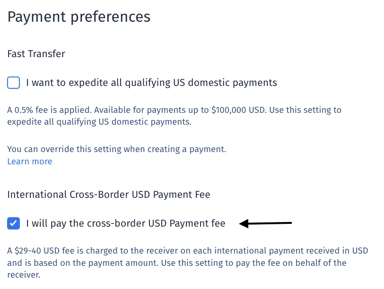
Step 5: Save.
The fee amount will be added to the total amount sent when sending a payment.
Option 2: Payer cover selected payee's fee::
Step 1: Log in to your Veem account.
Step 2: From your dashboard, click on the "Send Payment" button located on the left side of your Dashboard.
Step 3: Then, start by entering your customer’s email address. If they already have a Veem account, their contact information will populate automatically.
If your customer does not have a Veem account, start by adding their primary email and country.
Additionally, you can opt to create a contact (add a new contact) if you have your customer's business, contact and banking information. This can help streamline your payments and make processing faster for both sides.
Step 4: Add the amount you'd like to send to the recipient. Right underneath it, please Check "I will pay the cross-border USD Payment fee".

Step 5: Please follow the remaining steps and add the required information to submit the payment.
Note: The fee amount will be added to the total amount sent when sending a payment.
To learn more about how to send payments, please click here.
Still need help? You can chat or call our Customer Success team here.