How to Add a Debit Card
Veem payments are now easier! Clients can now send payments internationally using their debit cards. To learn more about this feature, please click here.
Watch this video to learn how to add the debit card, or follow the steps below:
To link the debit card to the Veem account, simply follow the steps below:
Step 1: Please Log in to your Veem account.
Step 2: Once logged in, please navigate to Settings, then the Send Payment tab.
Step 3: Under the send payment tab, on the Ways to Pay section, please click on "Add."
-1.png?width=688&height=81&name=mceclip0%20(4)-1.png)
Step 4: Choose a Debit Card from the list of options:
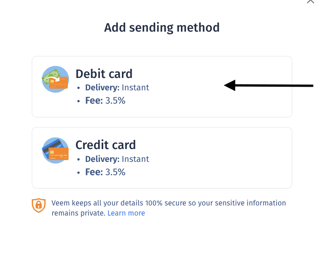
Step 5: Then, manually enter the card details and click "Add Card" to save your card details.
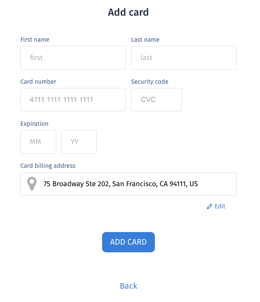
*NOTE: The address entered must match the billing address linked with the card.
Sending payments with a debit card are subject to a 3.5% fee in the total payment amount.
Cards linked as debit cards on Veem are used to send payments only, not receive payments. To link a card to receive payments, please use the Instant Deposit option.
Note: Payments are collected in USD. There is a $50,000 USD limit per payment. For any payments over $50,000 USD, please reach out to Veem's client services at clientservices@veem.com.
Still need help? You can chat or call our Customer Support team here.