How to Add/Update the Funding Method
Funding methods are the options available to receive and send payments. Veem offers a variety of funding methods for our clients depending on their location.
To add/update the current funding method linked to your Veem account:
Step 1: Please Log in to your Veem account then go to settings.
Step 2: Under settings, please go to the Send Payment/Get Paid tab.
Step 3: Under either of these tabs tab, please click on the button to "Add "


Step 4: Please select the new funding method you'd like to add to your Veem account
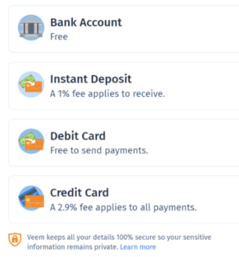
NOTE: Only one bank account can be linked with a Veem account. However, clients have the option to update their banking details.
Step 5: Please select the new funding method, fill in the details, and then save the details.
Step 6: Thereafter, under Funding, please navigate to Funding routes, to update the default sending or receiving account.
- To select the default account used for sending payments; locate the Defaults section under the Send payment tab, click on the drop-down menu then select the preferred funding method.
- To select the default account used for receiving payments; locate the Defaults section under the get paid tab, click on the drop-down menu then select the preferred funding method.
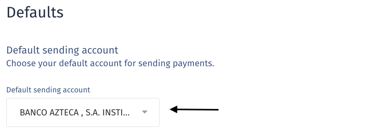
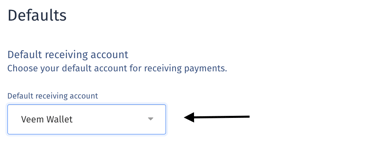
That's it! Apart from the funding method outlined above, clients can also opt to activate and use their Veem wallet as an alternative funding method. To learn more about the Veem wallet, please click here.
NOTE: The preference will apply to future payments, in-progress payments will continue with the original selection.
Still need help? You can chat or call our Customer Support team here.