How to Cancel Recurring Payments
Apart from creating and sending recurring payments, clients can also choose to cancel them. To cancel a recurring payment, please follow the steps below:
Step 1: Please Log in to your Veem account.
Step 2: Please click on Transactions on the left-hand side of the dashboard.
Step 3: Under transactions, please click on the "payments" tab
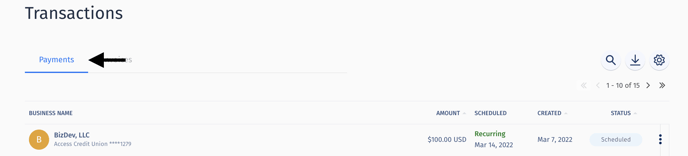
Step 4: Then, on the Payments tab, you'll be able to view the first submitted payment created and the next scheduled one,
- To cancel all the scheduled recurring payments, please look for the next payment (with the status "scheduled"). Please click on the 3 dots beside it to view the options.
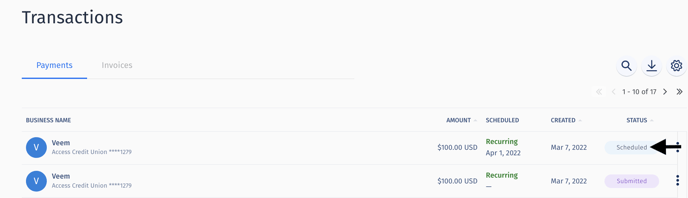
Step 5: Please click the third option to "cancel transaction."
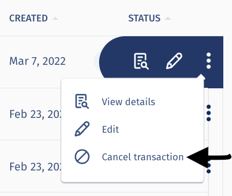
Step 6: On the next page, please click on the button to "Cancel payment."
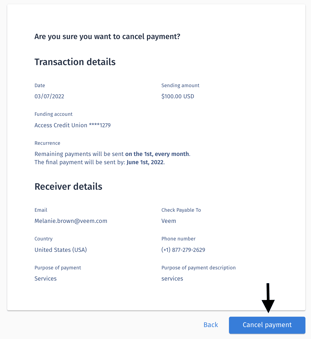
Please remember that this option will NOT cancel any recurring payment already submitted (with the status "submitted").

Also, canceling the initial recurring payment submitted with the status "Submitted" will NOT cancel all the recurring payments.

NOTE: The option to cancel the payment will only be visible to the recipient sending the payment.
That's it! You'll be redirected to the dashboard and receive a notification advising you that the payment has been canceled. The payment status will also change to "Cancelled" in the Transactions view.
Still need help? You can chat or call our Customer Success team here.