How to Cover Payer's Card Fees
To cover the payer's debit/credit card fees while creating an invoice, please follow the steps below:
Option 1: This option is available through the Get Paid process.
Step 1: Log in to your Veem account.
Step 2: Click on "Get Paid" in the lefthand sidebar.
Step 3: Enter the email address of the client to whom you will be sending the invoice/payment request.
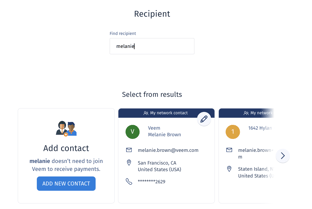
Step 4: On the next page, add the amount you'd like to request from the sender. If you'll be sending an invoice, please click the "Create request with invoice builder" toggle.
Step 5: Then, right underneath the purpose of payment, please check "I will pay any card fees".
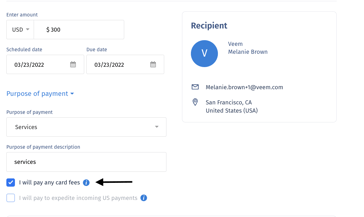
Step 6: Please follow the remaining steps and add the required information then, please click "Send Invoice" button.
The payer will see a message when paying the invoice "No fee when paying with a credit card".
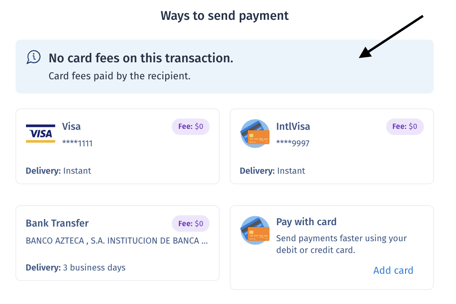
Note: The fee amount will be deducted from the total amount requested.
Option 2: This option will cover the card fees for all applicable payments.
Step 1: Log in to your Veem account.
Step 2: Click on Settings
Step 3: Click on "Get Paid Tab".
Step 4: Under Invoicing and Request preferences, check the box next to "I will pay the card fee"
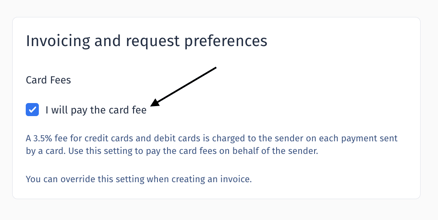
That's it! To learn more about how to create and send an invoice with Veem, please click here.
For more information on credit card payments, please click here.
Still need help? You can chat or call our Customer Success team here.