How to Hide/Unhide Xero Vendors
If you do not see a vendor in your list of active Xero bills or would like not to see one that is currently displayed, follow the steps below to hide/unhide the contact:
Option 1 (Hide):
Step 1: Log in to Veem
Step 2: Click on the "Xero" tab in your lefthand sidebar
Step 3: In the list of bills, find the vendor you would like to hide.
Step 4: Click on the 3 dots to the right of the bill-May-16-2023-07-01-48-2327-PM.png?width=688&height=70&name=mceclip0%20(1)-May-16-2023-07-01-48-2327-PM.png)
Step 5: Click "Hide Vendor"
Step 6: Done!
Option 2 (Hide or Unhide):
Step 1: Log in to Veem
Step 2: Click on your "Settings" tab in the lefthand sidebar
Step 3: Go to the "Integrations" tab
Step 4: On the Xero card, click "Edit"
-May-16-2023-07-02-21-5956-PM.png?width=475&height=226&name=mceclip1%20(1)-May-16-2023-07-02-21-5956-PM.png)
Step 5: Click on the "Edit Vendors" dropdown menu.png?width=484&height=263&name=mceclip3%20(2).png)
Step 6: Use the search field to find the vendor's business name or find it in the list below.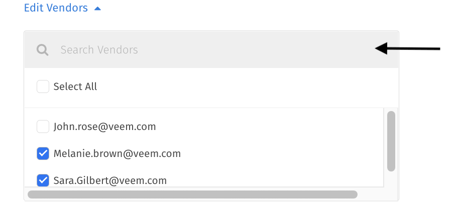
Step 7: To hide the vendor, uncheck the checkbox next to their name. To unhide the vendor, check the checkbox.
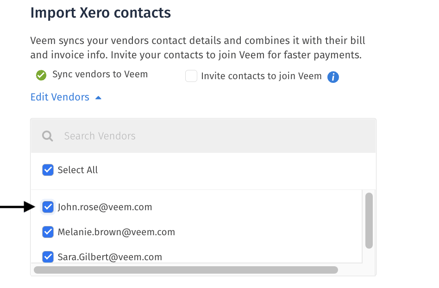
Step 8: Click "Save"
You are all done! This vendor will now show or be hidden in your Xero bills list on Veem.
Still need help? You can chat or call our Customer Success team here.