Consolidate QuickBooks Bills
To learn how you can consolidate and pay multiple bills on Veem, please follow the steps below:
Note: If you still need to link your Veem and QuickBooks accounts, click this article on how to Connect your Veem Account to QuickBooks.
Veem offers the option to consolidate payments. The total of the selected bill will be debited once from your bank account.
Step 1: Log in to your Veem account
Step 2: From your dashboard, select the "QuickBooks" tab to the left of the screen.
Step 3: On this tab, you'll see all the bills currently open on your QuickBooks account. Select the checkbox next to the bills you would like to pay.
.jpeg?width=688&height=65&name=mceclip6%20(1).jpeg)
Step 4: Once you have selected all the bills you wish to pay, click "Pay Selected" at the top of the screen.
![]()
Step 5: When you click "Pay Selected," you'll be presented with a list of the selected transactions. To combine payments to the same vendor, select the "Consolidate Payments" checkbox in the bottom left.
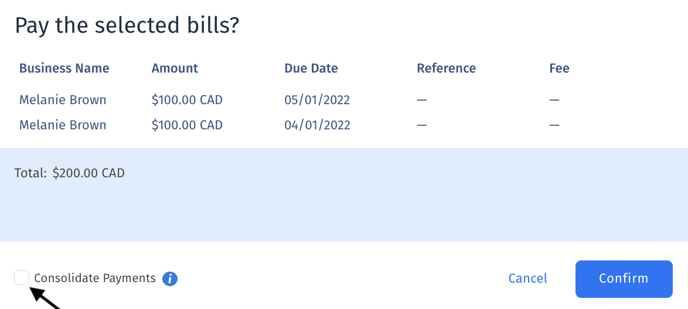
Step 7: Once you have reviewed your transaction, click "Confirm," and your transaction will be initiated.
Note: If a bill does not have a checkbox available, this means there is information missing that is required to send a payment with Veem. Select "Update" on the far right side of the transaction to add the necessary/missing information.![]()
That's it! Your QuickBooks bills have been paid with Veem! Click here to learn how you can pay bills individually.
Click here for more information and to learn more about managing bills using QuickBooks.
Still need help? You can chat or call our Customer Success team here.