How to Get Invoiced
Once your account is set up, a common next step is to either receive and pay an invoice through Veem or send a payment.
You can add contacts (Vendors/Contractors) via the My Contacts tab to invite them to join the Veem network.
This article will review the options and steps for sending payments and receiving invoices. To get invoiced, follow the steps below:
Step 1: Log in to Veem.
Step 2: Go to the My Contacts tab on your dashboard's left side.
Step 3: Click the "+" button on the right-hand side of the page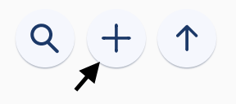
Step 3: Click "Add new contact."
-4-1.png?width=181&height=178&name=mceclip0%20(1)-4-1.png)
Step 4: Add the contact's email and country (required). You can invite them to join Veem or not and add a custom message if desired.
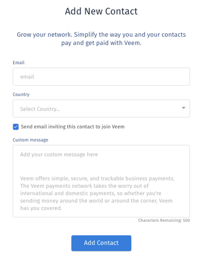
Step 5: Once the contact has been added to your Veem account, there are 2 options to initiate a payment:
Option 1: Create and Send Payment:
You can opt to create and send a payment to the contact. To learn how to submit a payment, click here.
Option 2: Ask the receiver to send you an Invoice using Veem and Pay the Invoice
- Step 1: Once the contact's account is fully set up on Veem, they can send an invoice to be paid via the steps outlined here.
- Step 2: Once the invoice is sent, it can be claimed, and the payment will be processed. Click here to learn how to pay an invoice on Veem.
Option 3: Use the Bill Me link
Share your link with your contractors or vendors, allowing them to bill you with just a few clicks. No more back-and-forth emails or manual invoicing headaches. To learn about the Bill Me link, click here