Create a Payment Profile on Netsuite for Veem
Creating a payment profile is the final step in the Veem/Netsuite integration setup.
To create a payment profile on Netsuite, follow the steps below:
Step 1: Select the new "Veem" category in the top menu bar.![]()
Step 2: Click "Setup"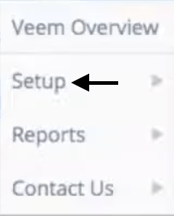
Step 3: Select"Veem Payment Profile"
Step 4: Click "New"
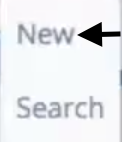
Step 5: The "Veem Payment Profile" section has 3 fields. Start by entering a name for the payment profile.
Step 6: Select the subsidiary for this profile from the dropdown menu. A separate payment profile can be made for each subsidiary.
Step 7: Select the bank account that was made Veem aware from the dropdown menu.
Step 8: Click "Save" once all details are entered. 
Step 9: Once saved, a prompt will appear to redirect the webpage from Netsuite to Veem. Click "Ok." If you do not yet have a Veem account, create one here.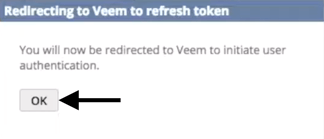
Step 10: Sign into Veem once redirected.
Step 11: Allow Netsuite to access Veem by clicking "Authorize"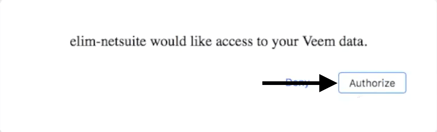
Once these steps are completed, Veem will be successfully integrated with Netsuite. Now that the Netsuite/Veem connection is set up click here to make a Veem payment via your Netsuite account.
Still need help? You can chat or call our Customer Success team here.