How to View all Veem Bills Sent from Netsuite
Once payments have been made on Veem through your Netsuite account, records are stored directly in Netsuite for easy data management.
To view payments sent through Veem on Netsuite, follow the steps below:
Step 1: Sign into Netsuite.
Step 2: Click the "Veem" tab in the top menu bar.![]()
Step 3: Click "Reports"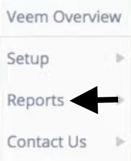
Step 4: You will have multiple options to view any Veem payments based on their status. This includes all canceled, closed, completed, etc., bills. To view all bills sent on Veem, select "Transmitted Bill Payments."
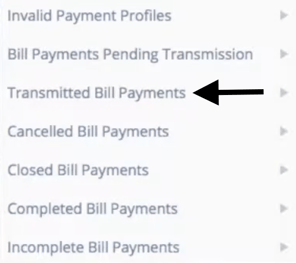
Step 5: All Veem payments sent via Netsuite will appear in a list. To view the details of a specific bill, click the "Document Number."![]()
Step 6: Click "View"![]()
Step 7: All of the bill details will be displayed, along with options to edit the details if necessary.
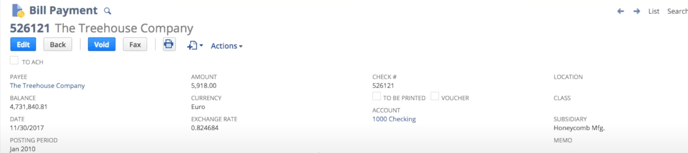
Start here to learn how to connect Netsuite to Veem. To send a payment on Veem from Netsuite, click here.
Still need help? You can chat or call our Customer Success team here.