How to Update the Primary Email Address
The primary email address is among the most important details on a Veem account as this will determine the main owner and is also used as the primary contact for email notifications or requests relevant to the account.
To update the primary email address associated with the Veem account, please see the video or follow the steps below:
Step 1: Log in to Veem
Step 2: On the left-hand side of the dashboard, click on the "Settings" tab.
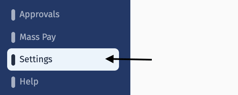
Step 3: Once in settings, select the "Users" tab along the top navigation bar.
Step 4: Before updating the primary email, the new email address will have to be added as a user. To learn how to add a user on Veem, click here.
Step 5: Once the new user has been added and activated, click on the option "Make the owner".
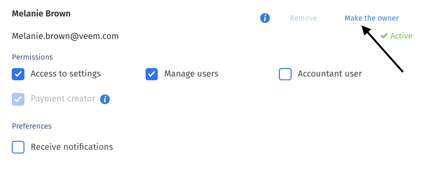
*If the email is already a primary email on another account, or it is not yet active, this option will not be visible. Reach out to client services for further instructions.
Step 6: A confirmation code will send to the current primary email address. Copy the 6-digit code from the email sent to your email inbox, enter it into the "Authentication Code" field, and click to "Verify".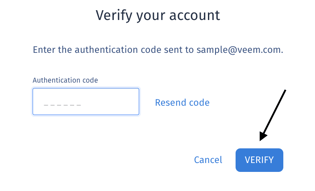
Step 7: Once the code has been entered, the primary email on the Veem account will now be successfully changed.
Once completed, there will now be an "Owner" notice beside the new primary email address.
NOTE: The account will be unverified once this change has been made. It will be reverified again by the verification team when you send/receive a payment.
Need more help? You can chat or call our Customer Success team here.