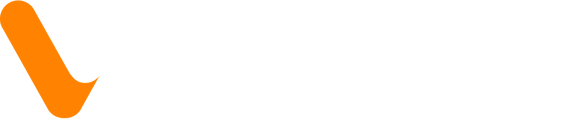- Help Center
- Security and Compliance
-
Product Updates
- Changes to Veem account | January 2023
- Changes to Veem account | February 2023
- Changes to Veem account | March 2023
- Changes to Veem account | May 2022
- Changes to Veem account | June 2022
- Changes to Veem account | July 2022
- Changes to Veem account | August 2022
- Changes to Veem account | September 2022
- Changes to Veem account | October 2022
- Changes to Veem account | December 2022
- Changes to Veem account | August 2023
- December 2023
- Changes to Veem account | December 2023
-
Signing Up on Veem
-
Getting Started for Business
-
Getting Started for Contractors
-
Accountant and Bookkeepers
-
Veem Wallet
-
Account Management
-
Send Payments
-
Get Paid - Send Invoice and Receive Payments
-
Veem Basics FAQ
-
Veem Integrations
-
Security and Compliance
-
Veem Virtual Card
-
Payment Troubleshooting
-
Payment Tracker Statuses
-
Learning Videos
How to Set up Two-Factor Authentication - Text Message
Step-by-step guide on setting up Two-Factor Authentication (2FA) through text messages. Add an extra layer of security to your account and prevent unauthorized access to your personal information.
Step 1: Log in to your Veem account.
Step 2: Select Settings.
Step 3: Click the Security tab.
Step 4: Click the blue Setup 2FA button.
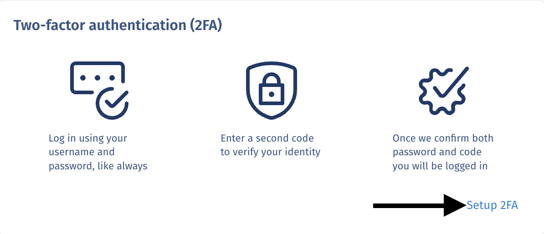
Step 5: Select SMS from the options.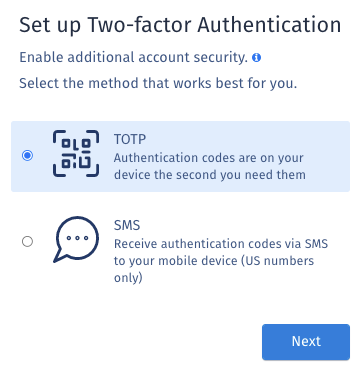
Step 6: Enter the mobile number you'd like to use for 2FA.
.png?width=465&height=297&name=Screen%20Shot%202022-09-15%20at%209.29.43%20PM%20(1).png)
Step 7: Enter the code provided. *Check the box to mark the device as trusted for 30 days (if applicable).
*Checking this option will allow you to log in without inputting the 2FA code for 30 days. Only enable this feature on trusted devices.
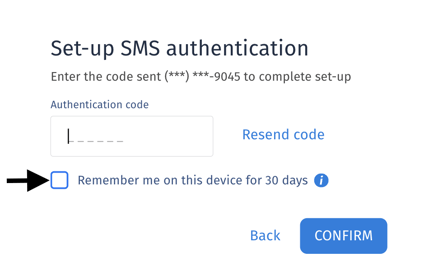
Step 8: Click Confirm.
The Two Factor SMS Authentication setup process has been completed!
Still, need help? You can chat or call our Customer Success team here.