How to Create and Pay a QuickBooks Bill straight from Veem
Currently, clients have two options for paying QuickBooks bills on Veem.
The first option involves creating the bill in QuickBooks, syncing it with your Veem account, and making the payment on Veem. With this option, you can consolidate multiple bills or pay them individually. To find detailed instructions on completing this procedure, click here.
The second option allows you to create and pay a bill directly from Veem. You can create a new payment or use a previously submitted payment to pay the bill.
Option 1: By creating a new payment
Step 1: Log in to your Veem account
Step 2: Click the drop-down arrow beside the "Send Payment" button and select "Create Bill"
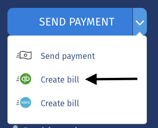
Step 3: Select "Create & Pay Bill" at the top of the payment screen. See the image below:

Step 4: Search the email and select the contact you'd like to pay. From here, you'll have the option to Connect Contact to QuickBooks Vendor. You can also search the list of available vendors in your QuickBooks account.
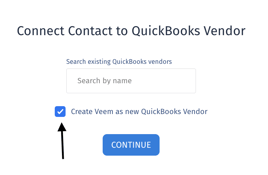
Step 5: Click "Continue"
Step 6: Proceed to make your bill and send your payment.
Option 2: Creating a bill from a previously submitted payment
Step 1: On the left side of the screen, please click on Transactions.webp?width=175&height=170&name=mceclip1%20(6).webp)
Step 2: On the transactions page, click on the Payments tab.
Step 3: Locate the transaction you want to create a bill. Hover over the transaction to reveal the blue arrow to the right. Hover over the blue arrow, click the 3 dots, and click "Create
QuickBooks bill"
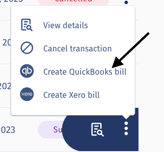
Step 4: On the next page, you'll have the option to add the name of the Vendor as shown in QuickBooks to whom you would like to link the bill. You will also need to select the expense account where this bill will be categorized in QuickBooks.
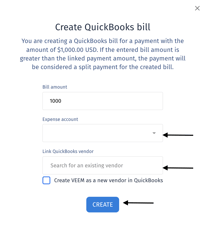
"If the bill is for a new Vendor that currently does not have a contact in QuickBooks, please check off the box "Create Veem as a new vendor in QuickBooks."
Step 5: Then click Create. A pop-up notification will appear at the top of the page to confirm that the bill has been successfully created..webp?width=390&height=115&name=mceclip5%20(4).webp)
That's it! Need more help? You can chat or call our Customer Success team here.