How to display an Expense Account from Xero to Use on Veem
Once you connect your Veem account to Xero, if you are not able to find a funding account under settings, then follow the steps here.
Step 1: Log in to Xero
Step 2: Click on "Accounting"
Step 3: Click on "Chart of accounts."
Step 4: Click the name of the account you'd like to show on Veem
Step 5: Under account type, click on the drop-down menu and select the type of account you'd like to use.
Step 6: Check off the option to "Show in Expense Claims."
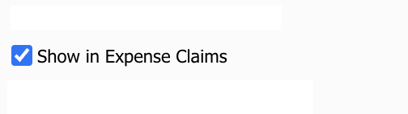
Step 7: Click Save.
Note: You can change this at any time in the future if you choose.
Click here to learn how to Set up a Funding Account for Xero bills on Veem.
Need more help? You can chat or call our Customer Success team here.