How to Load Your Veem Virtual Card
To add money to your Veem Virtual Card, follow the steps below:
Step 1: Please Log in to your Veem account.
Step 2: Once logged in, go to the Virtual Card tab on the left side of your dashboard.

Step 3: Click on "Add Funds to Card".

Step 4: Select the funding method (debit Card or Bank) and then enter the amount you'd like to add to your card and click 'Add Funds'

Step 5: Click 'Confirm' to affirm the transaction.
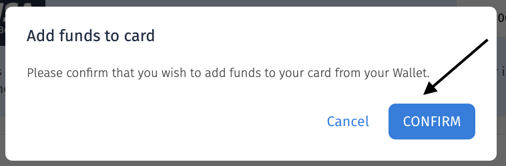
That's it! The payment has been submitted and will be processed to the virtual card once Veem has verified it.

NOTE:
- Currently, clients can only load their cards using funds available in their Veem wallet. If the client needs additional funds added beyond their wallet balance, they can use their debit card to fund their wallet or bank account! Click here to learn more about the Veem wallet.
- In order to reload the Veem Virtual Card, the user needs to be either the account owner or have access to settings and payment creator permissions. Click here to learn how you can update the user(s) permissions settings on the account.
- If the account has an approval requirement, reload card payments must also be approved.
You can learn more about the virtual card in this article here.
Need more help? You can chat or call our Customer Success team here.