How to review & update a QuickBooks/Xero Bill on Veem
When reviewing or updating a QuickBooks/Xero bill on Veem, it is essential to pay attention to the following important details to pay the bill successfully:
-
Email Address:
- Ensure that the email address associated with the bill is accurate and up to date.
- Verify that the email address is associated with the appropriate recipient or vendor.
-
Country:
- Check the country information associated with the bill.
- Confirm that the country mentioned aligns with the vendor's or recipient's location.
-
Purpose of payment (POP) and Purpose of payment Description:
- Ensure that the purpose of payment has been included, is accurate, reflects the main reason for sending the bill/payment made, and matches the bill's information. The primary purpose of payment used on Veem includes Goods or Services.
- Check the purpose of the payment description to confirm that it has been added as well. Use this field to add more details that support the purpose of payment, such as IT services rendered or Contractor pay.
-
First and Last Name + Business Name (if available):
- If applicable, review the first and last name of the recipient or vendor associated with the bill.
- Verify that the name aligns with the correct individual or business entity.
- If a business name is available, ensure it is provided and matches the associated vendor's details.
NOTE: The recipient/vendor's contact information, i.e., name or business name, needs to be updated in QuickBooks first—in their contact card details. Once the changes are saved, the name will be synced and added to any respective bills linked to them.
Steps on reviewing & updating the info to pay the bill:
Step 1: Log in to your Veem account.
Step 2: Navigate to the QuickBooks/Xero tab.
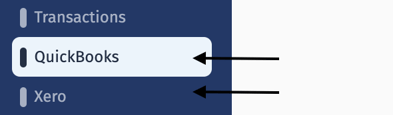
Step 3: Click on the bill you want to pay, review, or include the necessary details.
Note: There may be two types of bills listed
- Bills with the status 'Ready' have all the required information that can be reviewed.
- Bills with the status 'Update 'Need to include a few details and can only be paid once the information is added.
Step 4: If you need to include or update any necessary information, click the 'Update' button.
Step 5: Review and modify the required information to ensure accuracy.
Once you have reviewed and updated the necessary details, you can successfully send the bill for payment.
By meticulously reviewing and updating these essential details, you can maintain accurate financial records and facilitate smooth bill management on Veem. Ensuring the correctness of email addresses, country information, POP, and POP descriptions, as well as the accuracy of recipient names and business names, also contributes to the overall efficiency of your accounting processes.
Need more help? You can chat or call our Customer Success team here.