How to Validate Payee's Banking Details
Please follow the steps below to validate the payee's bank account number:
Step 1: Please Log in to your Veem account.
Step 2: From your dashboard, click on the "Send Payment" button located on the left side of your Dashboard.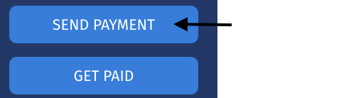
Step 3: Then, start by entering the recipient's email address. If they already have a Veem account, their contact information will populate automatically.
If the recipient does not have a Veem account, start by adding their primary email and country.
Step 4: On the next page, please fill in the payment details:
- The amount you're sending
- The receiving currency
- The available options for the receiving currency are dependent on the receiver's location
- Date of the payment
- Purpose of payment
- Purpose of payment description
- A detailed description of the purpose of the payment
Step 5: Under the recipient details, you'll see an option to validate the receiver's banking details by adding the last 4 digits of their bank account number. Add the last 4 digits to verify the recipient's banking details and click "Validate".
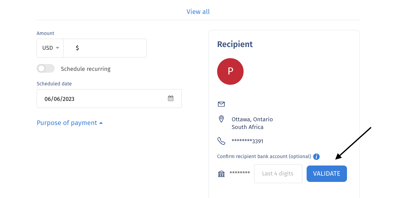
Step 6: Once the details are validated, click "Continue".
Step 7: Follow the remaining steps and add the necessary information. Once all the details are included, please click on the "Review" button to do a final review of the payment and finally click "Submit Payment".
That's it! The payment has been initiated! Your receiver will be notified to accept the payment and receive the funds.
Need more help? You can chat or call our Customer Success team here.