How to Pay Direct using QuickBooks Integration
The Pay Direct option automatically deposits funds into a first-time Payee's bank account, and they are not required to sign up for a Veem account to accept the payment.
For more information about Pay Direct, please click here.
Follow the steps below to add a QuickBooks vendor to Veem for claimless payments.
Step 1: Log in to your Veem account.
Step 2: Click on the My Contacts tab on the left-hand side.
Step 3: To the right-hand side of the page, click the "+".

Step 4: To add a new contact, either look up their email in the search bar or click the blue "Add New Contact" button.
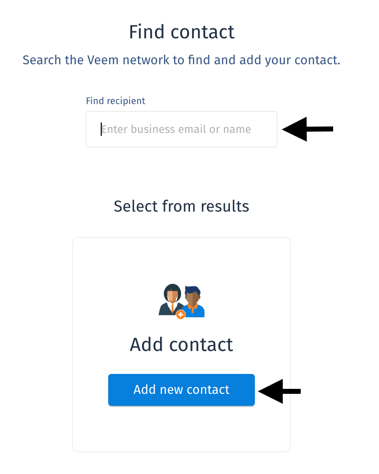
Step 4: Add the contacts' email and country, and uncheck "send an email inviting this contact to join Veem". See the image below:
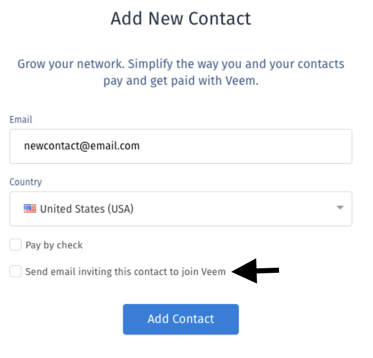
Step 5: Next, be sure to add all the details for this contact. ALL DETAILS IN THESE SECTIONS ARE REQUIRED IN ORDER TO SEND A PAY DIRECT PAYMENT. These sections include:
- Contact Details
- Contact Business Details
Note: TIN/EIN should be provided if required by the country. For more information on country-specific bank requirements, click here. - Contact Bank Details.
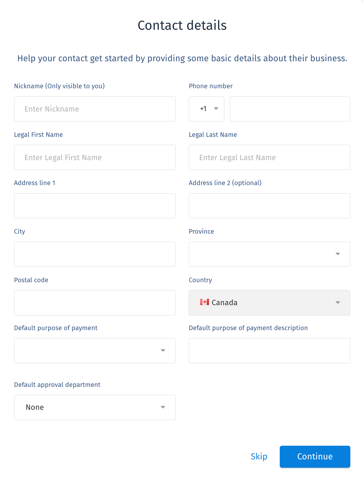
Step 6: Click Submit. Your contact is now added to Veem.
Now, when you are paying bills out of the QuickBooks tab on your Veem dashboard, all you need to do is ensure the vendors' email in QuickBooks matches the contact you set them up under in Veem.
Disclaimer: All payments are subject to a verification process. Pay Direct is not guaranteed if it does not pass verification.
Still need help? You can chat or call our Customer Success team here.