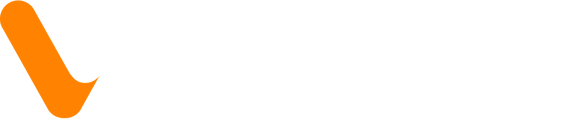Sending payments with your Veem Wallet is the same as sending payments through your regular bank account.
Please see the video or follow the steps below to use your Veem Wallet as your "Sending" method.
Step 1: Please click "Send Payment" in your left-hand sidebar.
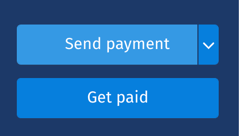
Step 2: Select the recipient for the payment you are looking to create
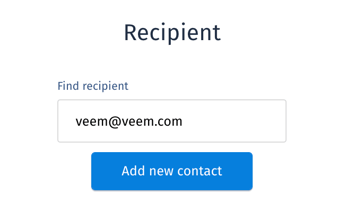
Step 3: Under "Available Funding Methods", please select "Veem Wallet". This will successfully update the sending route of this payment to the Veem Wallet, and the funds will be drawn from your available balance once the payment is submitted.
Step 4 (Optional): If you would like to set the Veem Wallet as your default sending route for all future payments, please click on Settings.
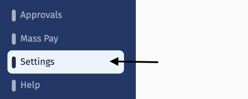
Step 5 (Optional): In Settings, please click on the Send Payment tab.

Step 6 (Optional): Under the settings > send payment tab> Defaults, you can change your default sending account. Click the dropdown menu under Default sending account to update from the bank account on file (Debit or Credit card, if applicable) to your Veem Wallet.
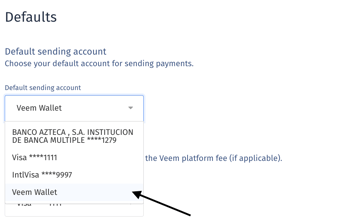
Payments from your wallet will take less time than a bank-to-bank payment, as the funds will not need to be withdrawn from your bank, and will instead be deposited straight into your receiver's account.
- If your receiver also has a Veem Wallet, the transfer will be instant.
- To learn how to fund the Veem Wallet, click here.
Still, need help? You can chat or call our Customer Success team here.