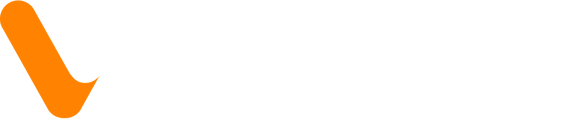Once the Netsuite / Veem connection is fully set up, payments can now be seamlessly sent from Netsuite for easy integration into your workflow.
To send a Veem payment via Netsuite, follow the steps below:
Step 1: Sign into Netsuite
Step 2: In the search field, search for a vendor you would like to pay. Select their name/business from the dropdown menu.
Step 3: On the vendor detail screen, click "Make Payment"
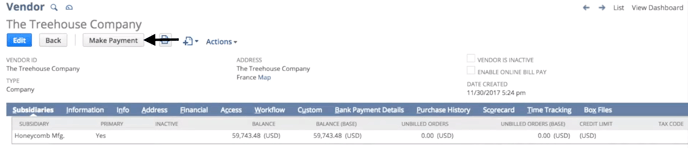
Step 4: The bill details can be reviewed and adjusted on the "Bill Payment" screen. Veem supports multi-currency payments, so there will be the option to pay in the currency of your choice by clicking the "Currency" dropdown menu. The example below shows a Euro-based payment:
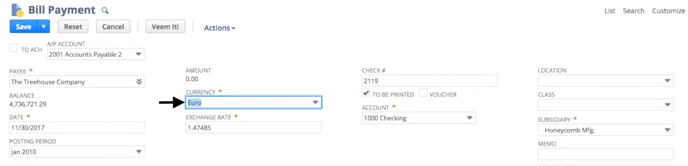
Step 5: Scroll down to the list of that vendor's bills. Click the checkbox to the left of any bills that you would like to pay.

Step 6: Scroll back up to the top of the screen once all bills that you will be paying are checked off. Click "Veem It!" to pay the bills.

Step 7: Press "Ok" to send the bill on Veem.
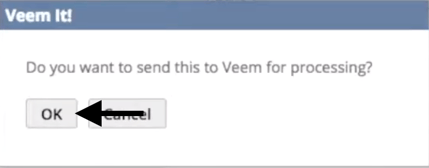
Step 8: To finish submitting the payment, press "Ok" on the bill details prompt. 
Step 9: An email will send to the vendor informing them of the payment, with an option to sign up directly from the email if they are not yet on Veem. To see what will show on the vendor's side, click here.
The payment is now successfully sent on Veem, and will begin processing shortly. A green "Confirmation" banner will show once the bill has been submitted.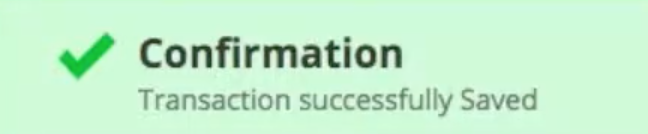
To view a list of all of the sent bills on Veem, click here. To learn how to connect Netsuite to Veem, start here.
Still need help? You can chat or call our Customer Success team here.